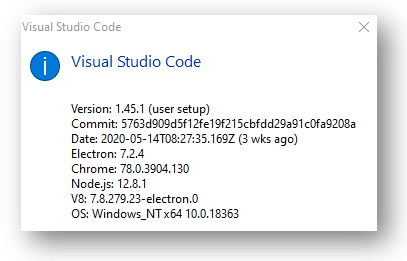
Moving from IntelliJ to VS Code
Change is hard, and it’s always harder if you’ve been using ‘X’ for years.
I’ve been using IntelliJ for a number of years now, and it is great! It really is, and there is no reason other than cost not to use it. If cost is not a concern then use IntelliJ.
Keyboard shortcuts
You’ve spent years in one IDE, your fingers just know where to go, what to do. That instinctive physical memory would be very hard to get over. Any change will immediately make you less productive. You’re just not going to do it!
Thankfully the benefit of the community around VS code comes to hand.
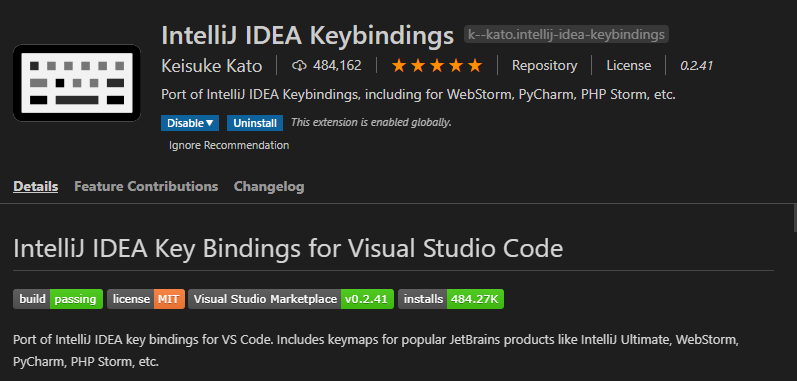
Unit tests
Next up is testing. I really like right clicking on a test to run/debug it. The below is a partial solution (right click to debug fails)
This requires two extensions to get it to work.
1 – Test Explorer UI
This gives you the side panel where you can see your tests – but you will see ZERO tests in here to start of with. You need to install one more extension.
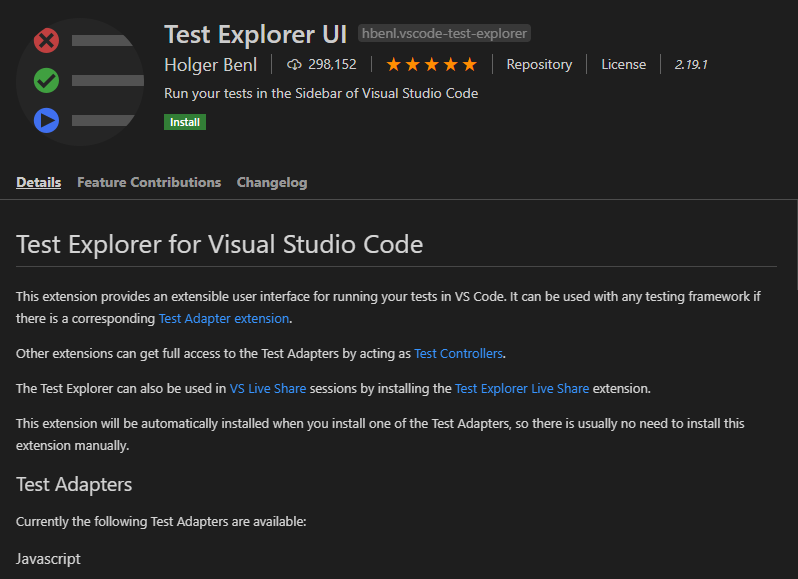
2 – Jest Test Explorer
Install the below and you will now see your tests in a panel inside VS Code
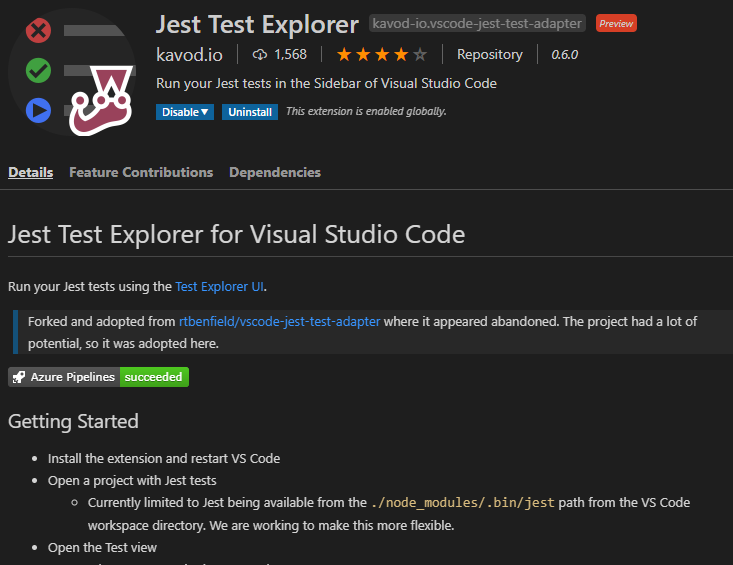
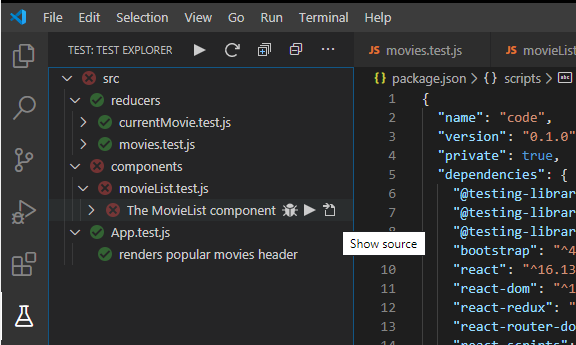
You can see the list of test now inside the Test explorer.
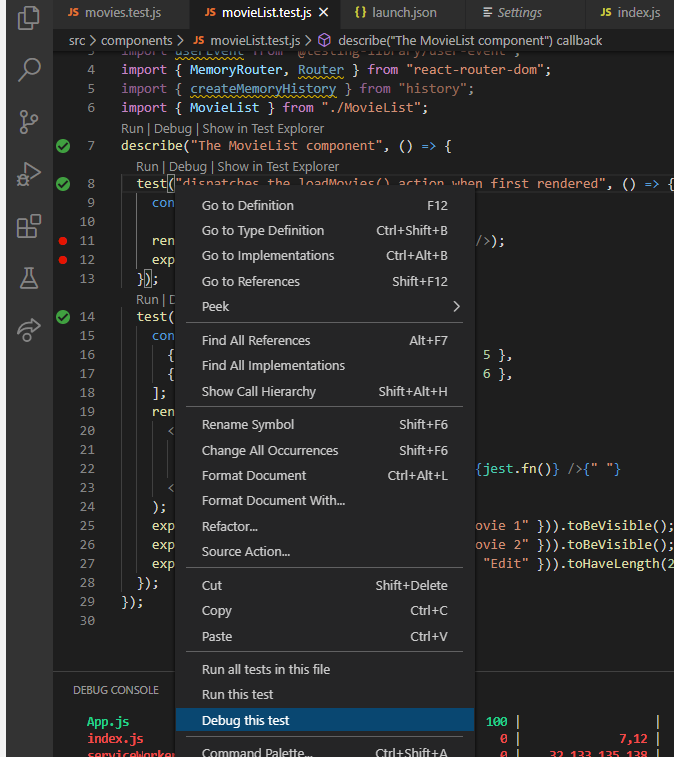
As yet, I’m unable to get ‘debug’ to work. I can debug the entire suite of tests via a config command, but not a single test via the context menu.
This is really annoying… I’ll come back to this if/when I figure it out.
Coverage
Next up is coverage mappings. You’ve run your tests, added the coverage flag and you want to see where in the code you are missing coverage.
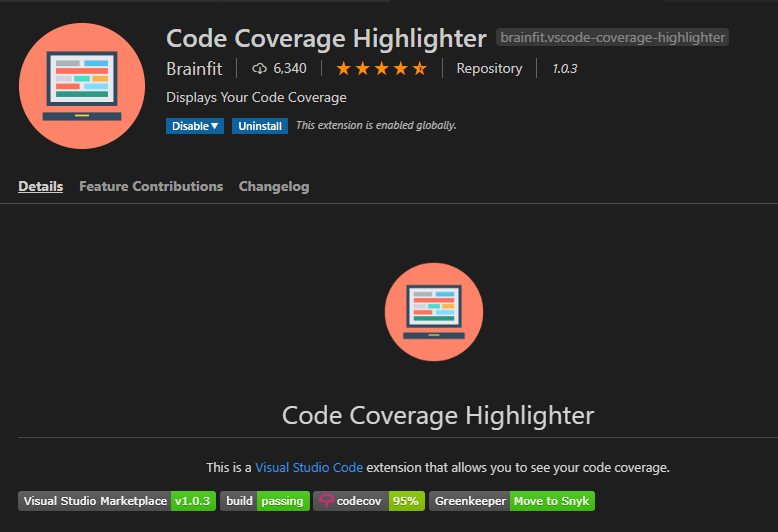
WARNING/TIP
I found that after I had installed the above, ran my coverage that nothing was being highlighted. After messing around with configuration for ages, restarting IDE etc and getting nowhere I disabled (not uninstalled) the previous extensions ( Jest Test Explorer and Test Explorer UI). After another restart of VS code, hey presto it worked!!!
Re-enabled the Test extensions and now all the extensions where working.
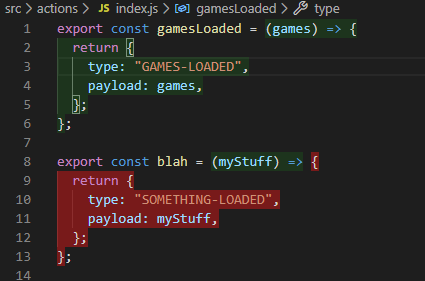
Not as pretty as IntelliJ, but it’s better than nothing. The colours can be customised, so this could be made less jarring on the eyes.
Code formatting – Prettier

Looking for auto format to a standard format that is widely accepted? Prettier is the way forward for many reasons. Install the above followed by a couple of config changes and your code will be beautiful.
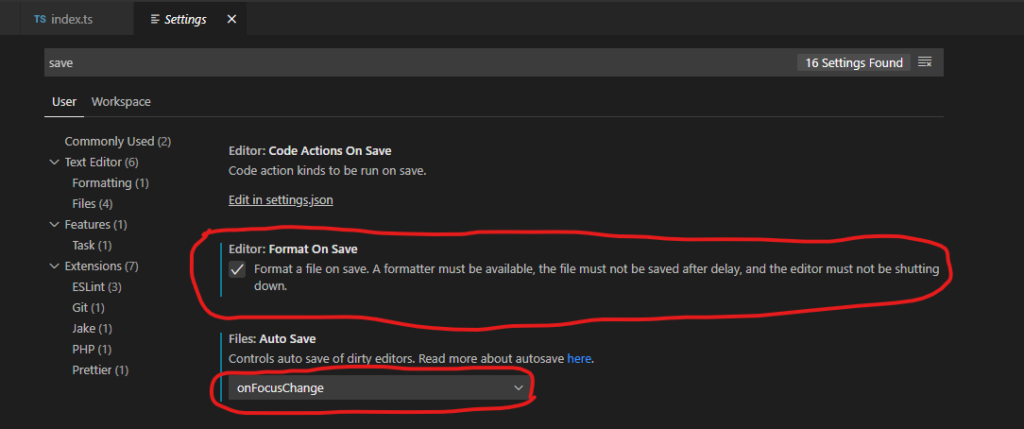
Go to your settings, filter by ‘save’ then update to settings shown here.
“Format on Save” – True
“Auto Save” – onFocusChange
Intellisense
Lastly, this is a bundle of other extensions that enable things like autocomplete of filenames, autocomplete of imports. This type of hints and flow should be automatic and is there from the outset in IntelliJ. So getting the same here is a must.
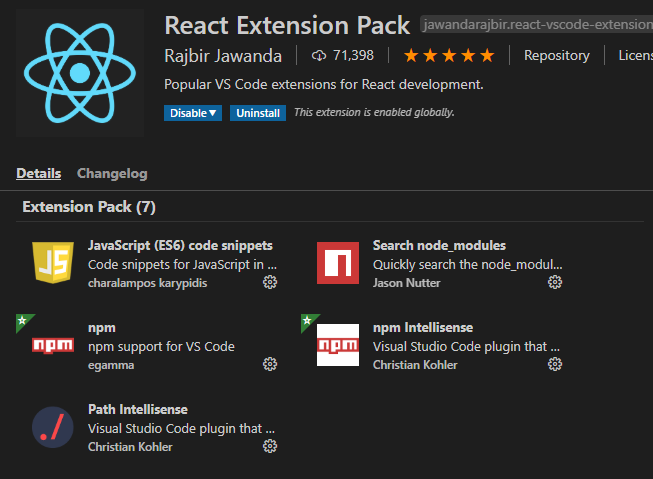
Close enough…
So now that I’ve installed all of these extensions I’m really happy with VS Code. Sure it’s not as good as IntelliJ – but VS Code is FREE.
So if you want to mess around at home for some personal projects, this is brilliant.